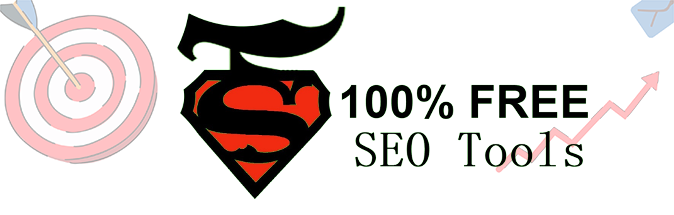
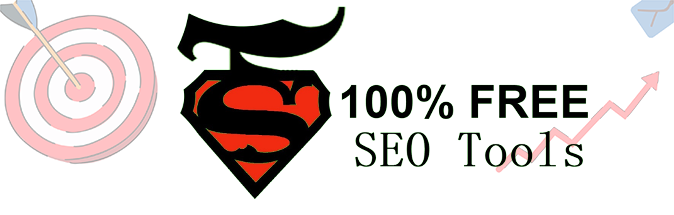
How to Use YouTube Studio: A Comprehensive Guide for Creators. YouTube Studio is a web-based platform that allows content creators to manage their channels, upload and edit videos, and analyze audience insights. In this article, we will walk you through the various features of YouTube Studio and show you how to use it to its fullest potential.
To access YouTube Studio, you need to have a YouTube account and be signed in. Once you are signed in, you can access YouTube Studio by clicking on your profile picture in the top-right corner of the screen and selecting "YouTube Studio" from the drop-down menu.
The YouTube Studio dashboard is the central hub for managing your channel. Here, you can view your video analytics, manage your videos, and customize your channel's appearance. The dashboard is divided into three sections: Analytics, Videos, and Customization.
The Analytics section provides an overview of your channel's performance, including watch time, views, and engagement. You can view your channel's analytics for different time periods and filter the data by location, device type, and more.
The Videos section is where you can manage your uploaded videos. You can view the status of each video, edit the video's details, and delete or hide the video. You can also use this section to upload new videos.
The Customization section allows you to customize your channel's appearance, including your channel art, profile picture, and channel description. You can also add links to your social media accounts and customize your channel's layout.
YouTube Studio offers a powerful video editor that allows you to trim, crop, and add effects to your videos. To access the video editor, select a video from the Videos section of the dashboard and click on the "Editor" tab.
In the video editor, you can trim the beginning and end of your video, add music or sound effects, and adjust the video's brightness, contrast, and saturation. You can also add text overlays and transitions between clips.
YouTube Studio provides valuable insights into your audience's demographics, interests, and behavior. To access your audience insights, click on the "Audience" tab in the Analytics section.
Here, you can view your audience's age and gender distribution, location, and other interests. You can also see how your audience interacts with your videos, including how long they watch and how they found your channel.
YouTube Studio allows you to manage all aspects of your channel, including its settings, monetization, and community. To access your channel settings, click on your profile picture in the top-right corner of the screen and select "YouTube Studio" from the drop-down menu. Then, click on the "Settings" tab.
In the Settings section, you can customize your channel's privacy, notifications, and branding. You can also enable monetization and manage your community settings, including comments and community posts.
YouTube Studio is a powerful tool for content creators to manage their channels, edit videos, and analyze audience insights. By using YouTube Studio to its fullest potential, you can grow your channel and engage with your audience in new and exciting ways.